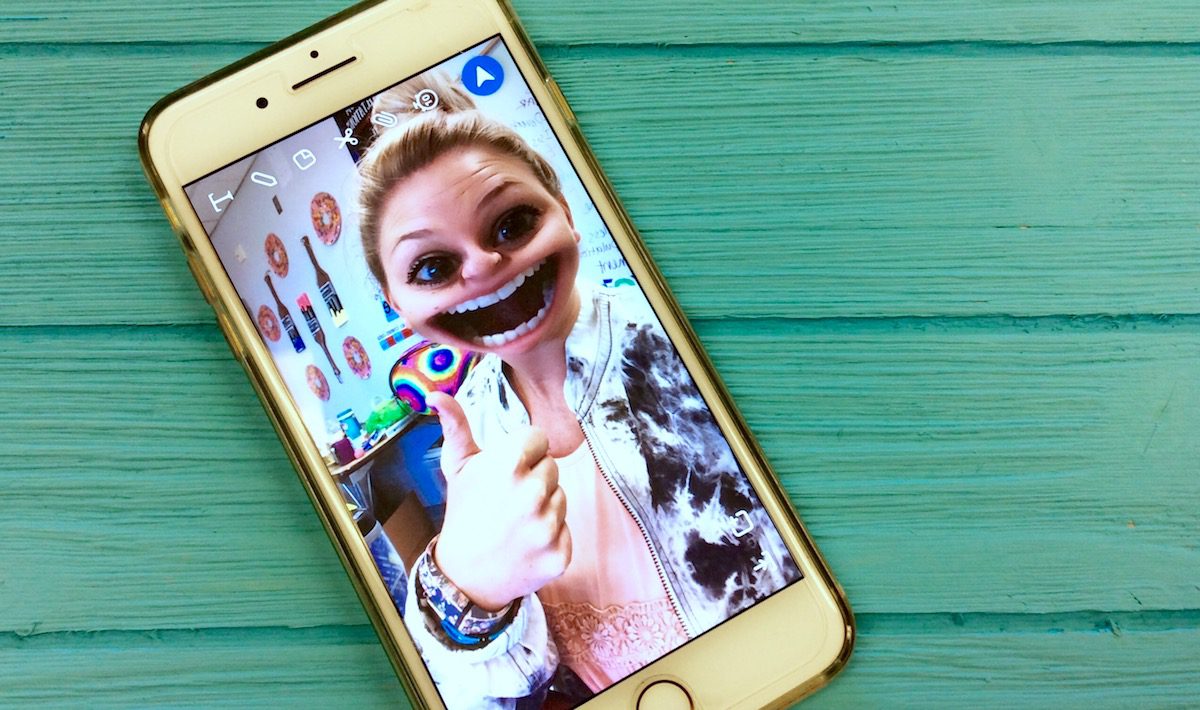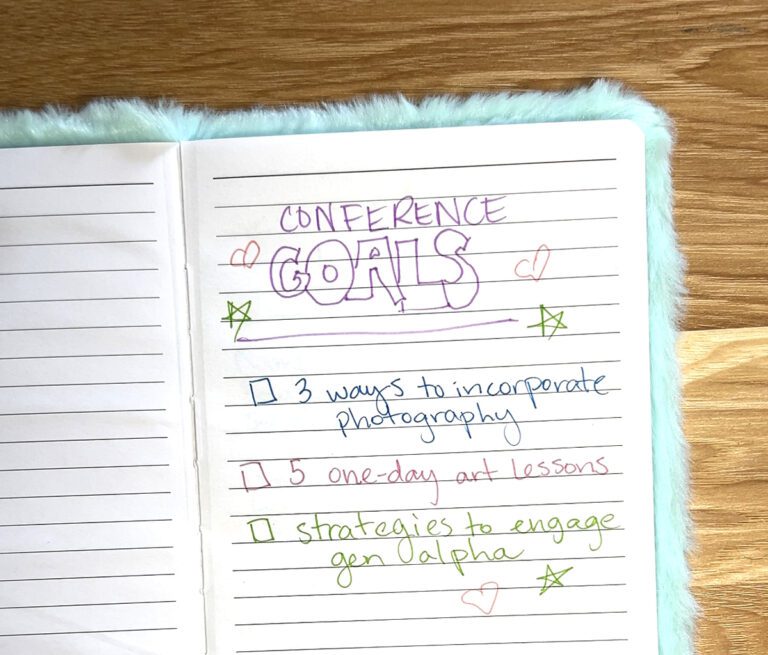Do you ever feel like you are cheating your students when you miss school? It’s not the same when you aren’t there. Often, sub plans become fillers just to keep the students busy. Then, you feel even worse because they’re losing out on valuable instruction and work time.
But, there’s a better way! By creating video content, students won’t miss any instruction, and it will feel like you are actually in the art room. In fact, making sub plans can even be fun. Yes, I said FUN!
Learn how to make fun, engaging plans with Snapchat by following these 6 steps!
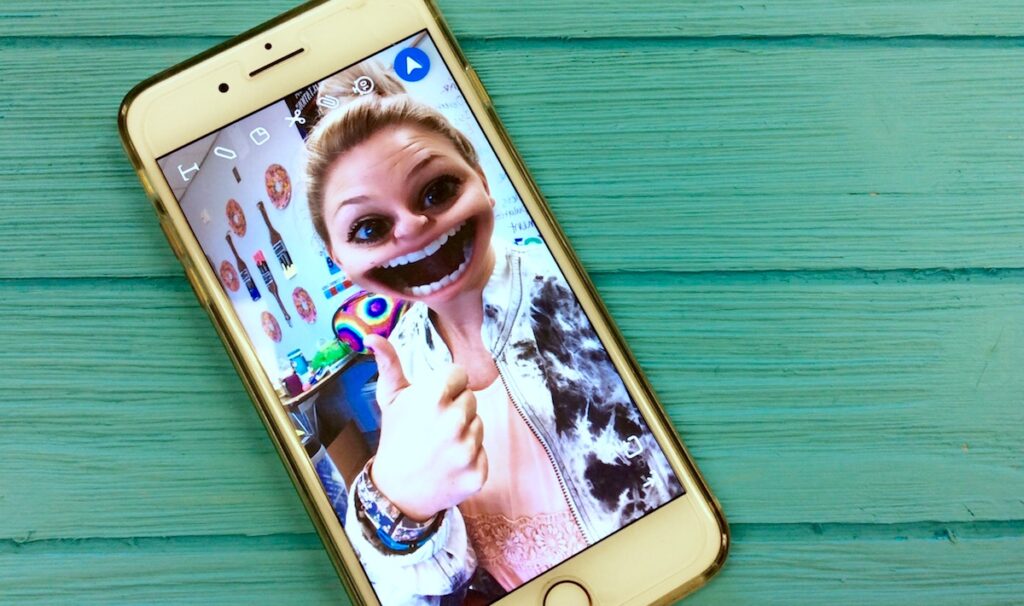
1. Download the Snapchat App
To get started you will need to download the Snapchat App which is compatible with iOS and Android devices. If you’re not into Snapchat for personal social media purposes, you can just use it to create videos for your classroom.
2. Use a Filter to Record Your Video
When recording your videos, make sure you are using one of the funky Snapchat filters! Sure, you could just record yourself giving instruction, but when you are magically transformed into a meerkat or unicorn, your students’ attention will skyrocket. If you really want to amaze your students make sure to use the voice changing option. The best thing about using Snapchat filters is it doesn’t matter what you look like! Not ready for the day quite yet? Just got done running ten miles? Leave it to Snapchat; they will put on a face for you!
3. Save Your Videos
Recording video on Snapchat is simple, but there are a few steps you will need to take to streamline the saving process.
- Save your videos in the app.
Make sure after you record your videos you save them by using the down arrow in the left-hand corner of the app. This will save your videos to your Snapchat “Memories.” - Save the videos to your device.
You can then choose videos from your “Memories” to save to your Camera Roll. - Send the videos to your computer.
Once the videos are in your device’s library, you can Airdrop, iMessage, email, or use another method to transfer your videos to your computer to begin compiling your sub video.
4. Record Your Instructional Content
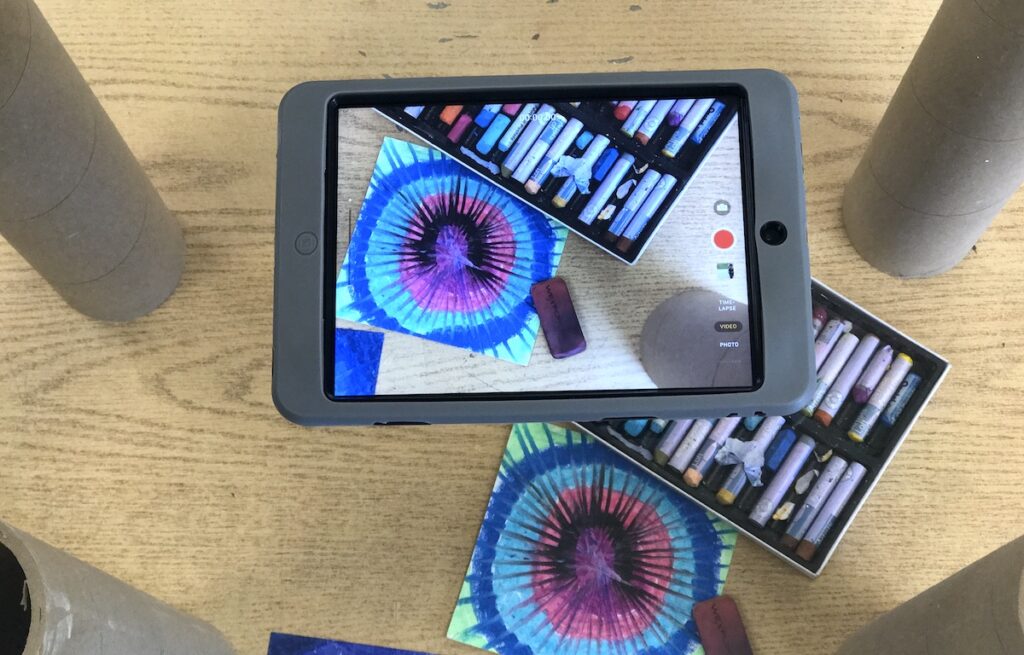
Using the Snapchat filters is an excellent way to open and close instruction. For the instructional content of the video, however, you will probably want to use your normal classroom set up and your regular voice. But don’t be afraid to drop in a few more video clips with filters throughout the demo. This will keep your students on their toes and engaged in the lesson!
If you’re feeling intimidated about creating videos, check out AOE’s course Flipping the Art Room. You’ll view detailed tutorials on a variety of ways to videotape and put together flipped lessons and choose something that’s right for you!
5. Edit Your Video Clips
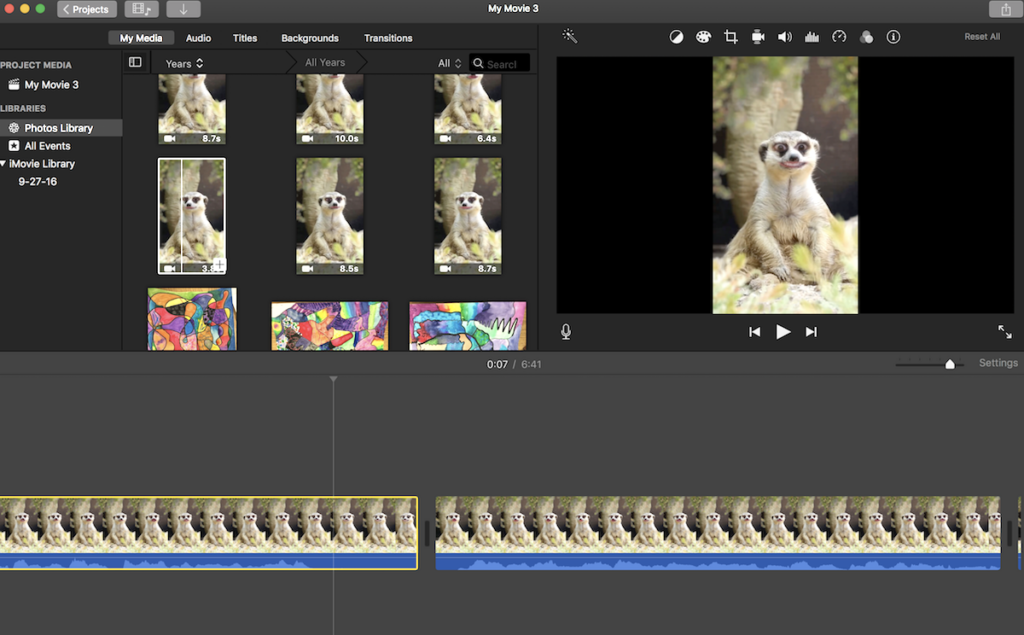
Once you’ve recorded all the video footage, it’s time to compile your clips. I suggest using a simple video editing program like iMovie or Windows Movie Maker. Since you’ll already have special effects from Snapchat, you won’t need to add anything else. Simply join your footage together to create one complete video.
6. Upload to YouTube
Once your video is edited, directly upload it to YouTube or another video sharing site. Having a YouTube link works great because the only thing your substitute needs to do is press play. They don’t need to read through pages of instruction. Instead, you are getting to tell your students exactly what they need to know!
Check out one of my Snapchat sub lessons below.
Creating video content for sub plans might seem like a lot of work, but it really is easier than typing pages of instruction. Using a feature like Snapchat is an engaging way to make your absence fun and exciting without losing out on instruction time. Over time you will start to create a library of video plans that can be used again and again! To check out more of my Snapchat sub plans, visit my YouTube channel.
Have you ever used Snapchat in your classroom?
Do you create flipped classroom sub plans?
Magazine articles and podcasts are opinions of professional education contributors and do not necessarily represent the position of the Art of Education University (AOEU) or its academic offerings. Contributors use terms in the way they are most often talked about in the scope of their educational experiences.