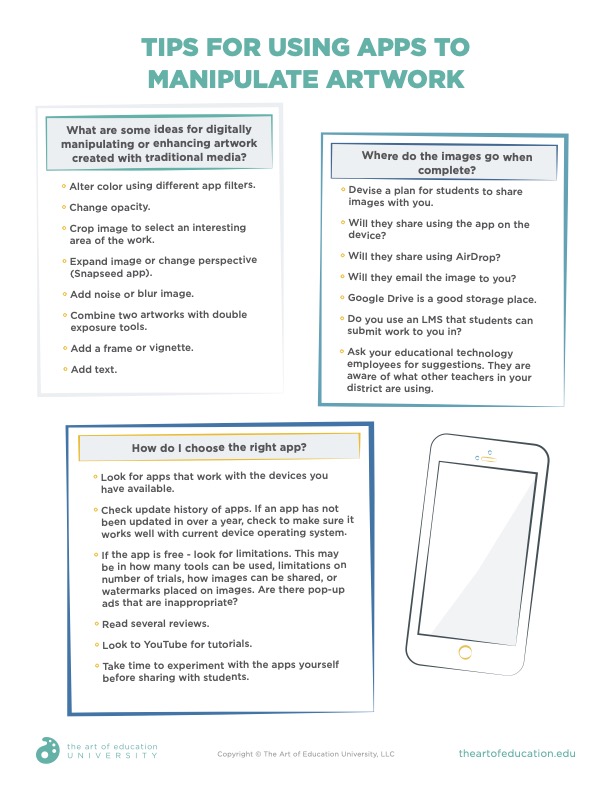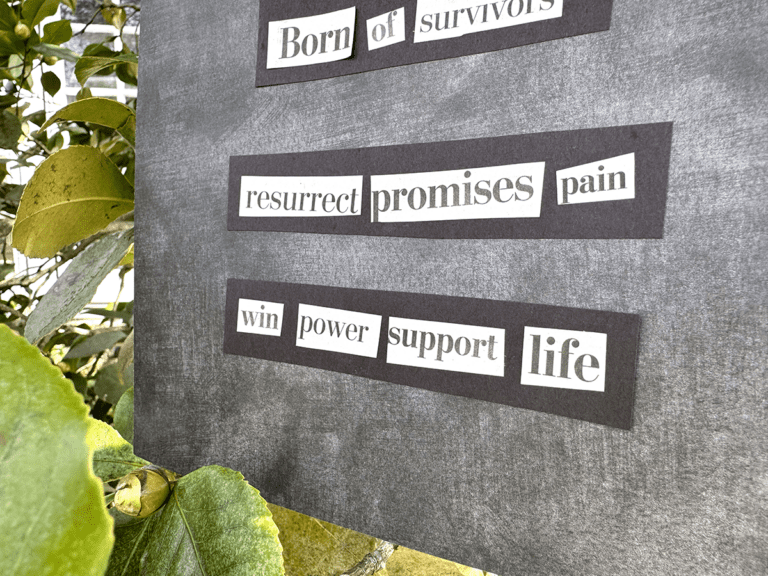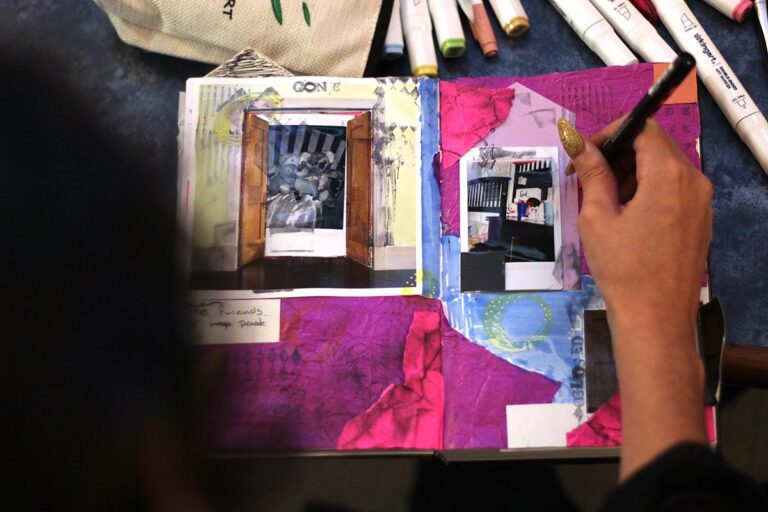Over the past few years, an EdTech movement has swept through districts and schools. You may be wondering how you can incorporate the technology you have available into the art room. In your research, you may have heard of the platform called Procreate but may not be sure where to begin. Art teachers across the country have connected with this trending iPad design application by creating everything from stickers and Google Classroom headers to original art and educational posters. While these polished digital products are often sold on sites like Teachers Pay Teachers, Procreate is capable of so much more!
Let’s take a closer look at what Procreate is and then explore ways to use Procreate with different grade levels.
Touting itself as a “complete art studio,” the Procreate digital toolbox allows artists to sketch, draw, animate, create 3D renderings, and digitally “paint” with true-to-life effects. Marks are made by pressure-responsive touch using fingertips or the Apple pencil. The natural “feel” of drawing in the application accounts for much of its accessibility and appeal.

How much does it cost?
Procreate has a frugal price tag of $9.99 for lifetime access (for individual users) for those who own an iPad. It certainly helps when it comes to overhead costs! If your school has already invested in iPads, you can score whole-class access to the app at a 50% discount. Apple pencils are an additional purchase but are completely optional. You can make do without them. However, they are valuable to skilled users. As of this article, there are no monthly costs, subscription renewals, or other fees associated with Procreate.

How do I learn how to use it?
Fancy new technology and the jargon that comes with it can sometimes feel intimidating, but with Procreate, it doesn’t have to. A sheer volume of resources and tutorials are available to help beginners navigate the application. There is even a well-laid out “how-to” handbook that can help you get up and running in no time. Additionally, Procreate users have filmed over a million tutorials, so it’s simply a matter of finding a video that speaks to you.
How does it translate to the classroom?
Procreate was launched in 2011 by the Tasmania-based company Savage Interactive. Since then, it has steadily gained popularity in art and education circles. Whether it’s designing goods to sell on sites like Redbubble and Etsy or offering students a digital space to explore drawing and beyond, many artists and teachers appreciate Procreate’s broad application.
Last year, developers launched their education initiative, Learn with Procreate. This is a page of lesson ideas separated by subject for easy navigation by educators. No age range is noted on the lesson plans, making them adaptable across grade levels.
Given the prevalence of technology in the classroom, it’s valuable for developers to connect with their users. It seems that Procreate has embraced this as part of the organization’s business model. Impressed by their responsiveness to feedback, professional digital artist John Mavroudis noted that year after year, “the folks at Procreate obviously listened to artists when they were designing the software. Each update [has brought] something fresh to the canvas.” In this same spirit, the Procreate team hopes to “deliver a set of useful educational tools and ideas that not only let kids express themselves while learning, but also help take a little pressure off the educators too.”
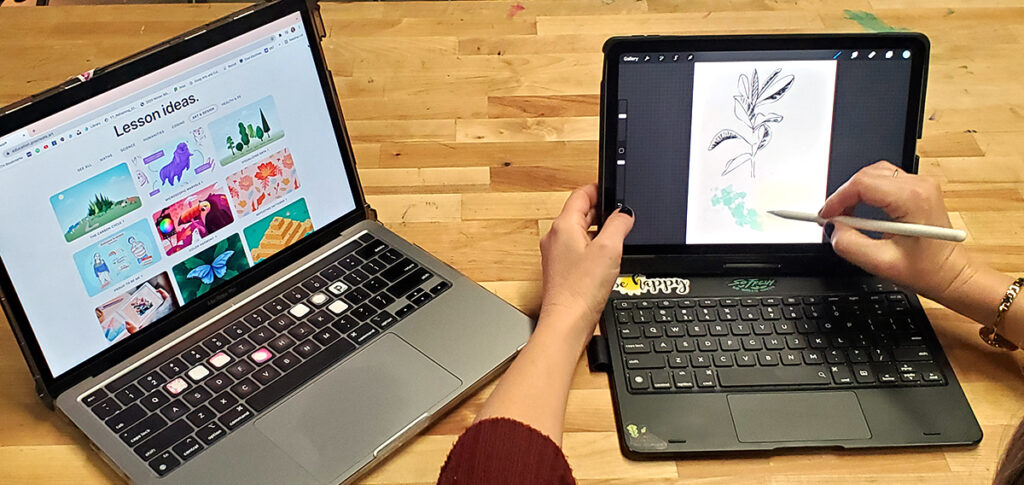
What are some elementary-level applications?
Young artists are mesmerized by technology and are growing up surrounded by it. Why not teach them how to use it purposefully? Learning to choose a color from the palette, experimenting with brushes, erasers, core functions like undo/redo, and selecting and moving images is wildly fun for tiny fingers. Engaging in this type of low-risk play familiarizes students with the application and teaches them critical thinking skills.
Introducing Procreate in small groups, projected as a follow-along, or presented via whole-class instruction are viable options. It can depend on your students’ grade level, tech competency, and tech availability. An engaging video tutorial for beginners featuring a seven-year-old “co-teacher” can be found through Bardot Brush.
If a class set of iPads are unavailable, consider demonstrating the playback function. It can explain how a work of art is made! It is an exciting option that supports the teacher’s discussion and does not require each student to have equipment. Showing the creation of an artwork from start to finish is a concrete way of demonstrating the evolution of artistic thought. John Mavroudis explains that “the ability to record your [drawing] movements and watch them play back, so you can actually see the creative process play out, is extremely helpful to kids who might otherwise wonder how they ended up with their art.” The playback feature is almost guaranteed to grab students’ attention and spark lively conversation.
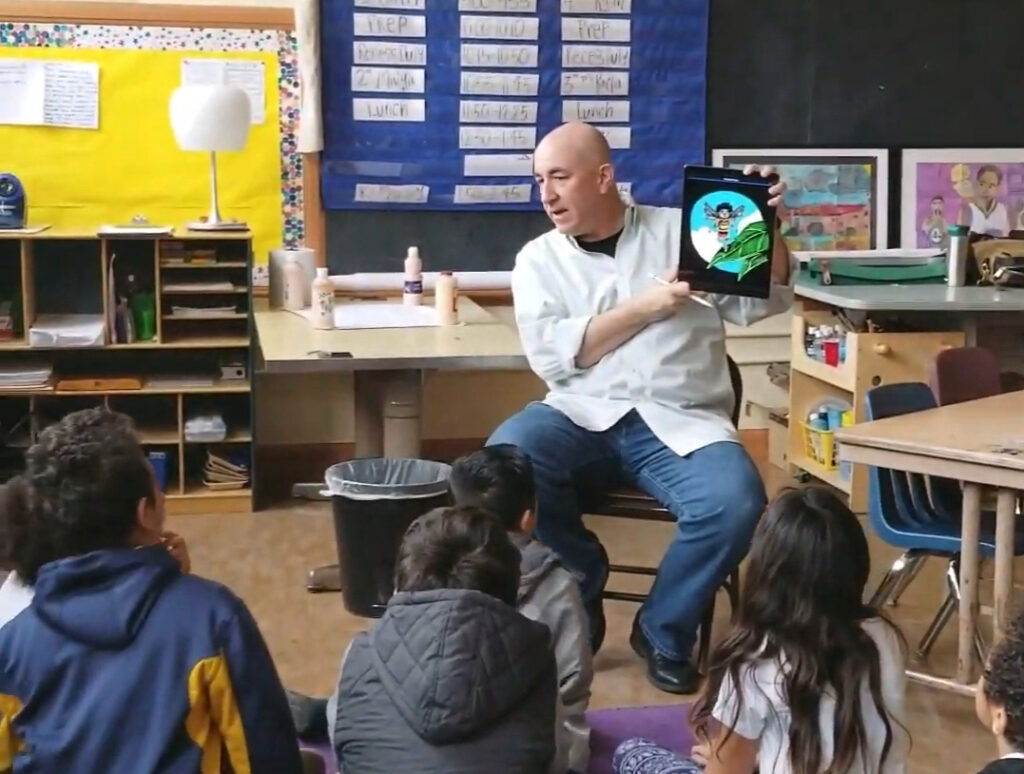
What are some secondary-level applications?
Because Procreate is designed for professionals, it packs dozens of powerful features that middle and high school students can harness. Common sense Education urges educators to “Consider lessons that focus both on elements of design and Procreate’s signature strengths. Explore Space using the Layers tool to bring perspective and depth to superimposed objects; study Line and Form using dozens of customizable brush and pencil strokes and textures.”
While older students may be able to grasp the concepts and vocabulary quickly, they may still need an introduction to the essential functions of the Procreate application. Pinterest’s new stories feature provides targeted, bite-sized lessons delivered in a few slides. This can be a direct way of teaching a select few tools at a time. Digital artist Ann Toumi demonstrates a super fast way to create a mandala image using the symmetry tool. If you prefer to connect manual drawing to the digital space, a fantastic way to do so is to import hand-drawn work, as Aurelie Maron’s story shows. Once students find an engaging in-road using this new technology, they will be compelled to experiment and take more risks.
Like YouTube, Pinterest is a treasure chest of “how-to” guides for beginners and advanced Procreate users. There are even easy, fun lessons on TikTok that you might replicate as creative challenges! Because these tutorials are quick, they will allow students to dedicate more of their remaining class time to artmaking.
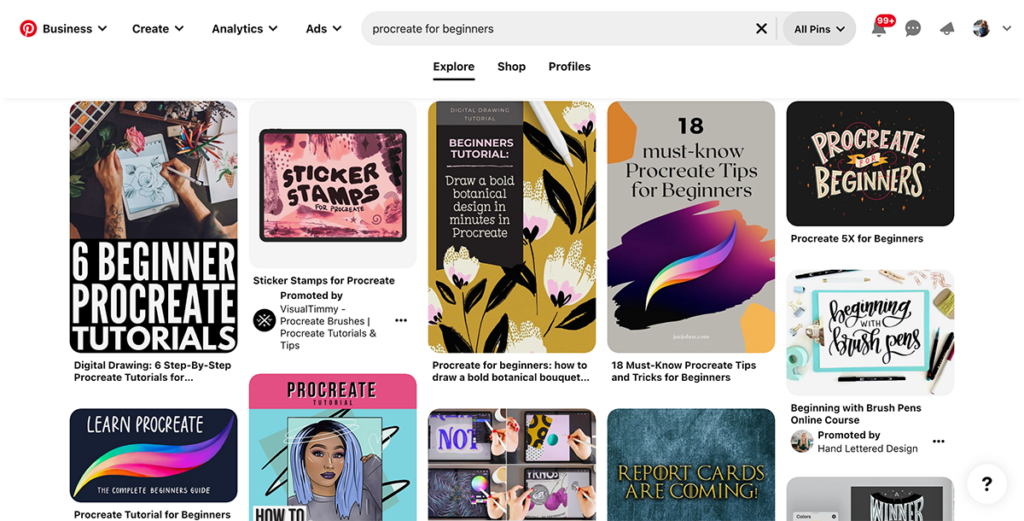
Where can I get more support?
As you search for digital apps to bring into your classroom, whether that is Procreate or some other platform, reference this guide to help. This downloadable PDF from the Collection, Incorporating Basic Technology in FLEX Curriculum, is a great tool to assist with decision-making. It also includes considerations to make the implementation process as smooth as possible.
Download Now!
If you are looking for lesson ideas that incorporate technology such as Procreate, we have several FLEX Collections to get you started. There will also be a Procreate-focused session full of tips and tricks in the next NOW Conference, so make sure you are signed up for that as well. Follow Procreate on Twitter for the latest updates and initiatives. If you want a deeper dive into creating effective and interactive lessons with EdTech tools, register for our new course, Technology in the 21st Century Art Room.

As our educational spaces continue to become saturated with EdTech, we can support our students’ learning by offering purposeful ways to apply it in our art rooms. Procreate is now more accessible to educators and students with the launch of their educational initiative. Procreate provides lessons and support to get you started. The vast resources available to demonstrate the array of tools will help you target specific skill-building. Through Procreate’s broad functionality, the sky is the limit with regard to what students of any age can create!
What are your favorite ways to engage with Procreate in the classroom?
What are your best Procreate shortcuts, tips, and tricks?
Magazine articles and podcasts are opinions of professional education contributors and do not necessarily represent the position of the Art of Education University (AOEU) or its academic offerings. Contributors use terms in the way they are most often talked about in the scope of their educational experiences.