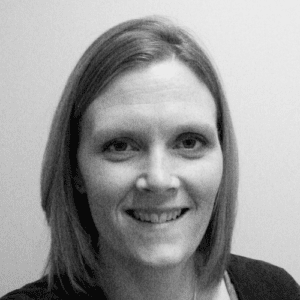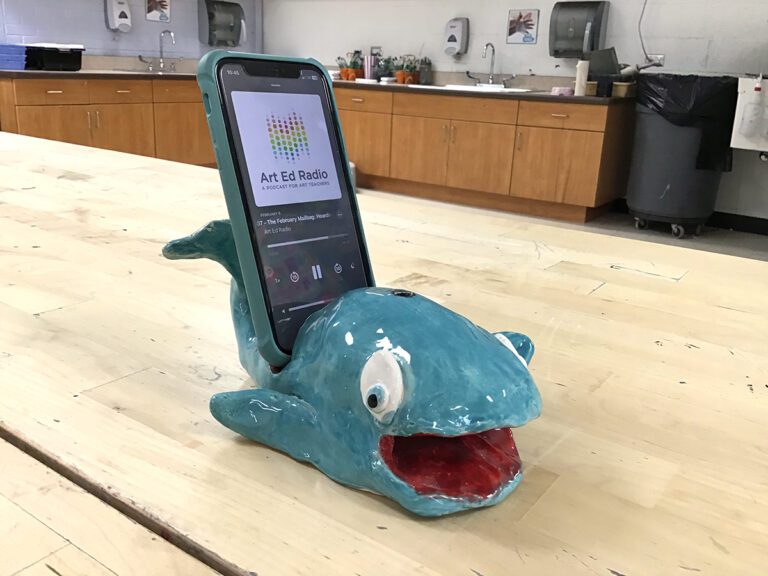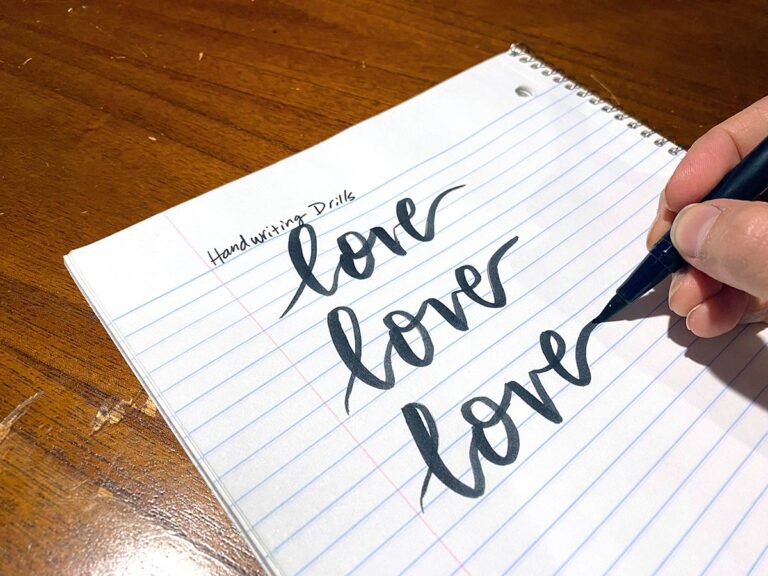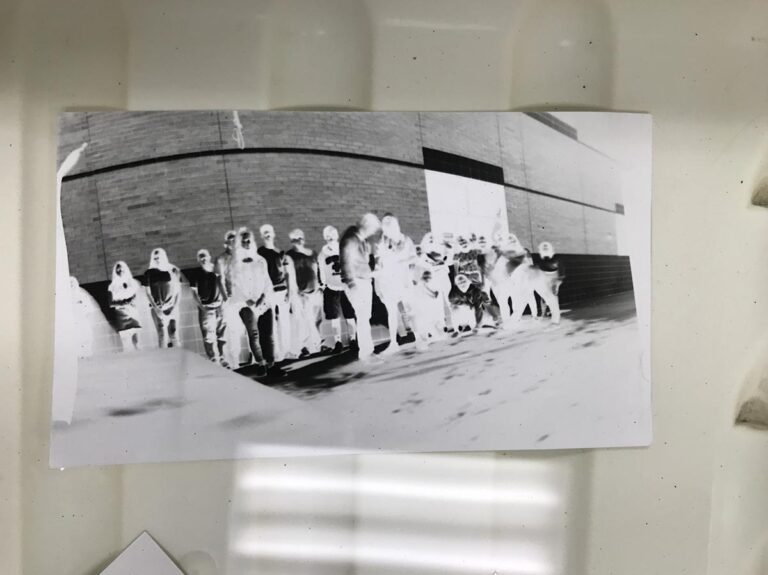Did you know that I was hanging out in the diner the night Edward Hopper painted Nighthawks?
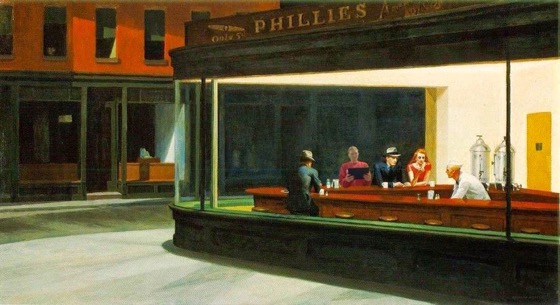
Okay, so maybe I wasn’t really sitting in on Edward Hopper’s Nighthawks, but the picture above sure makes it look like I was. That is the beauty of a green screen.
Green screens have been used for many years in television and film. In fact, most weather reports you watch use green screens and almost all major motion pictures use some green screen technology too. Green screen technology works by filming or photographing a subject on a bright green screen and then removing the green background. The empty space can then be filled with any sort of digital image. Bright green is often used because it isn’t a color many people wear, and it isn’t similar to most people’s hair or eye color. With advances in technology, green screen technology can easily be used in your classroom. Here is an article with seven different ways to create a green screen for your room. Once you have your green screen created, there are two apps I recommend you download, Superimpose and Green Screen by Do Ink.
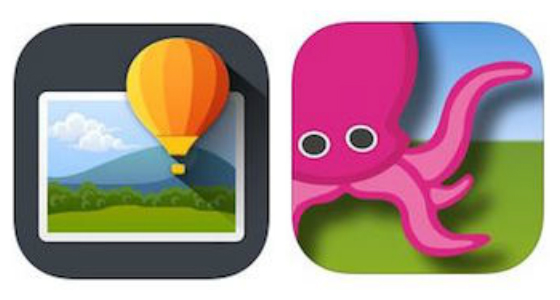
Superimpose
Superimpose is a .99 app for iPhone/iPad and Android users that allows you to cut and paste photos together. With this app, your students can put themselves into a famous work of art. They can combine multiple images for some impressive surrealism projects or they can create double exposure images to show space. The options are almost limitless.
Learn More: edshelf Review
Green Screen by Do Ink
Green Screen by Do Ink is the second app you just have to have. At $2.99 it is more expensive than most apps I recommend, so check if your district already has rights to it. Even if they don’t, BUY IT! This app is the best. You can combine up to 3 layers of images and videos to create photos and videos using green screen technology.
Learn More: edshelf Review / Do Ink Tutorial
Download: Apple
Okay… now that you have those apps downloaded, let’s look at some ways to use them in the classroom.
4 Engaging Green Screen Lessons
1. Stepping into Art History
In this project, your students will use the Superimpose app to “step into” a famous work of art. While both apps would work for this assignment, I prefer Superimpose as you can change the size of the person and match the overall tone of the image. It allows the person to look like they are really a part of the image. Your students could stop there, or they could upload their image into the background and record a video presentation about their artist using Green Screen by Do Ink like I did with my Edward Hopper image from above. You can find more information about this lesson here.
2. Put Yourself in the Picture

Heather Schloss from The Bees Knees Cousin shared this lesson where her students became a part of their own artwork. Students took a one-point perspective road drawing and turned it into a green screen digital masterpiece. Combining a traditional skill building project with a technological twist is a great way to engage your students! You can read more about how she did it here.
3. Green Screen Stop Motion

For this lesson, technology superhero Tricia Fugelstad had her students use two separate apps. First, the students created paintings of wooden manikins in different poses. Then, students worked together to create stop-motion videos of the same manikins. They used the app iMotion, which Alecia featured in her comprehensive guide to stop-motion animation. Then, the students used Green Screen by Do Ink to combine the paintings and films into motion-filled masterpieces. You can check out her whole lesson here.
4. Travel through your Artwork

For this lesson, art educator Jackie Ruzicka had her students present a report about their artworks from inside their artwork. Using the Green Screen by Do Ink app, they layered a photo of their finished artwork in the background with their video presentation in the middle. They added a “piece” of their image onto the top layer. They created their “pieces” by uploading their artwork photos into SketchbookPro and removing all of the image except for the piece they wanted to use in the video. You can watch finished presentations here or here.
These are just a few ideas to get you started. This technology is limited only by the ideas of you and your students. Don’t be afraid to take these ideas and change or tweak them to create something new and exciting. Don’t be afraid to search out other artists and photographers, like Alan Lawrence who uses this technology to make his son “fly.” And please don’t be afraid to share them back here!
{image source}{image source}{image source}{image source}{image source}
Do you have a favorite green screen app that we should all be checking out?
What green screen project are you excited to try with your students?
Magazine articles and podcasts are opinions of professional education contributors and do not necessarily represent the position of the Art of Education University (AOEU) or its academic offerings. Contributors use terms in the way they are most often talked about in the scope of their educational experiences.