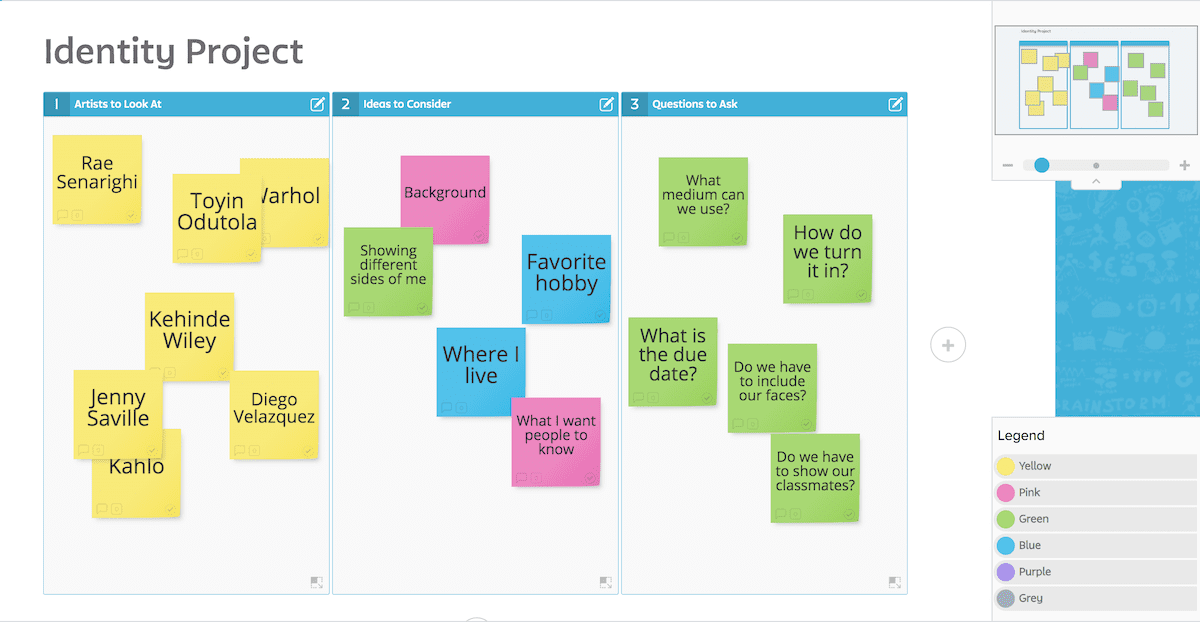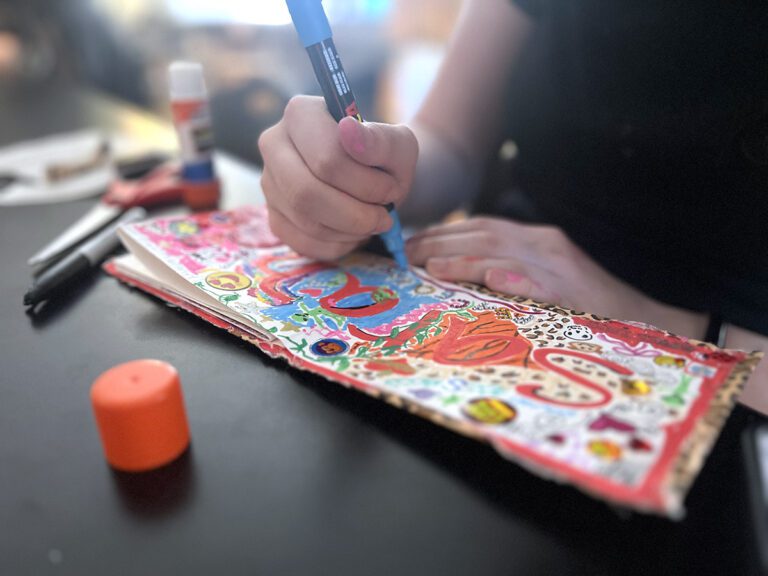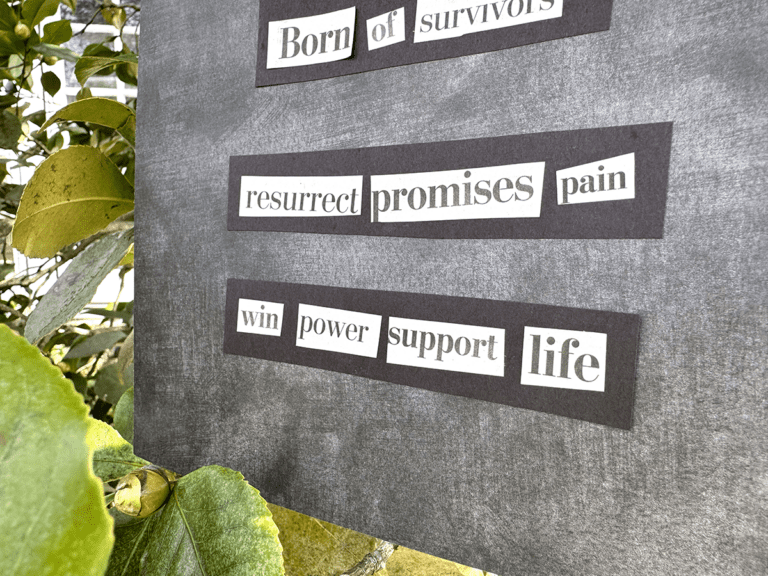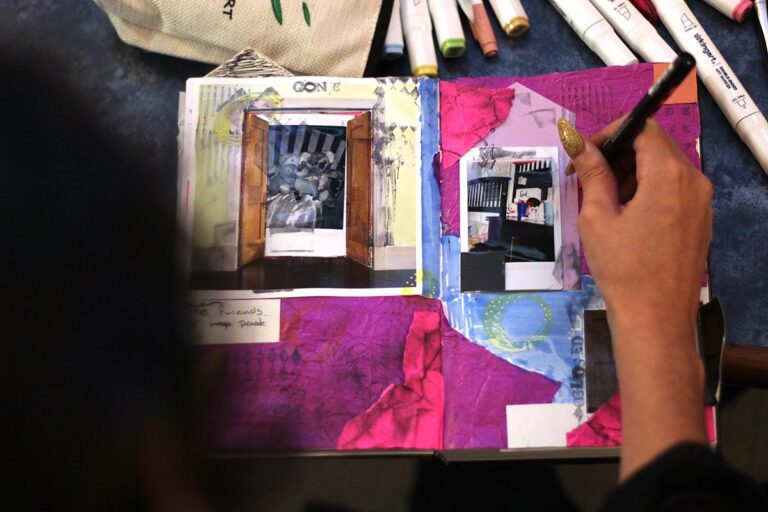Return to Learn with The Art of Education University
One of the biggest challenges of teaching online is maintaining the collaboration that can easily happen in the classroom. Art students still need the opportunity to share ideas, discuss, and collectively brainstorm. Even if you can’t “circle up” like you could in the classroom, there are a number of tools you can use with your students online. Using these tools can create opportunities for interaction and help students refine their own ideas.
Here are four tools that can make brainstorming and collaboration possible with students online.
Each of these tools also offers a level of flexibility with your instruction. By posting or sending the link, students can respond on their own time within a deadline. If you are meeting with students on a video-call, however, you could share your screen and take the lead on entering their responses.
1. AnswerGarden
AnswerGarden is a simple and user-friendly tool that creates a word cloud based on entries. This is your best bet if you’re looking for a quick tool with instant results. AnswerGarden allows you to post a question or topic for students to respond to. Repeated responses will continue to grow to create a visual representation of ideas. You can post your project prompt, and have the students collectively gather ideas and build off each other. The word cloud will show students which ideas are more unique and which are heavily repeated.
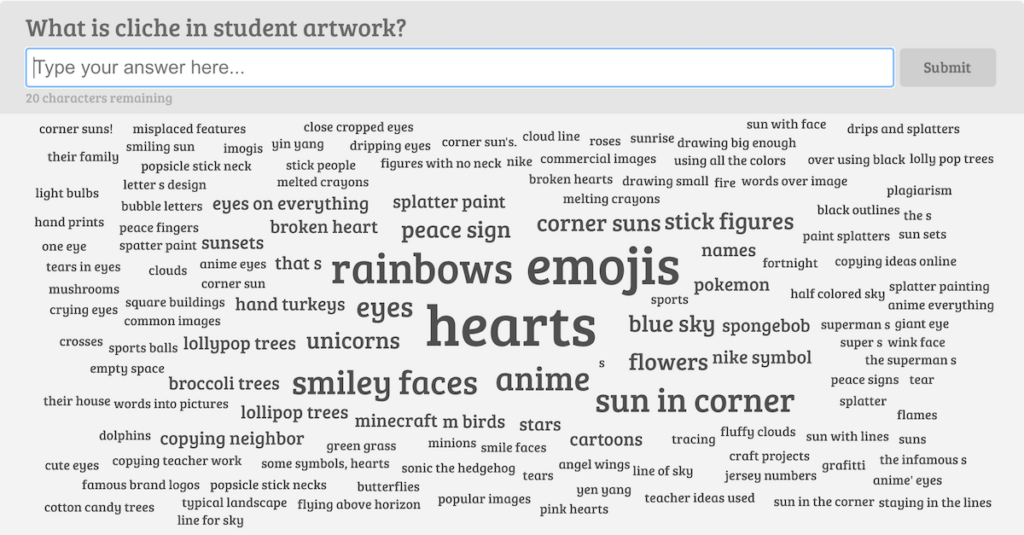
AnswerGarden is free for educators and does not require an account. The settings allow you to limit characters and select between modes (Brainstorm, Classroom, Moderator, Locked) to best meet your need.
2. Padlet
Padlet is a more comprehensive tool for collaboration that allows users to post a variety of ideas. Students can enter their responses and have the option to include links and attachments. Padlet keeps everything arranged in a clean and organized layout for easy readability. This is a great tool for students to contribute to a collaborative bank. Imagine the possibilities when students are sharing images, artists, ideas, and resources with each other.
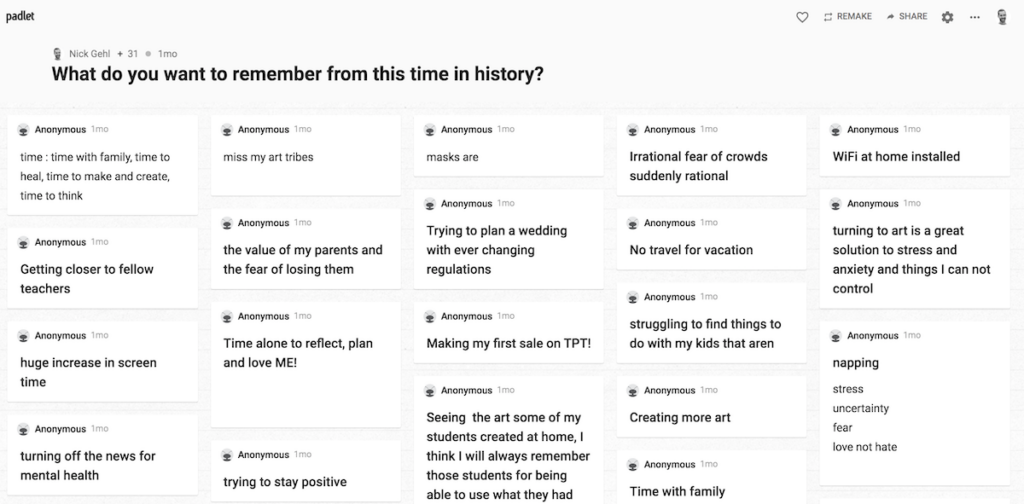
Padlet is free for educators. The settings offer a variety of design and layout options, the configuration of comments and reactions, and even censor profanity with a nice emoji.
3. Google Suite
Sometimes the best tool is the one students are already accustomed to using in their classes. Google Docs and Google Slides make collaborating easy, as many students already know how to access and navigate this platform. Google Docs can be used to create a running list of ideas where students type in their submissions. You can load the document with different questions on each page and have the students go in and provide their ideas.
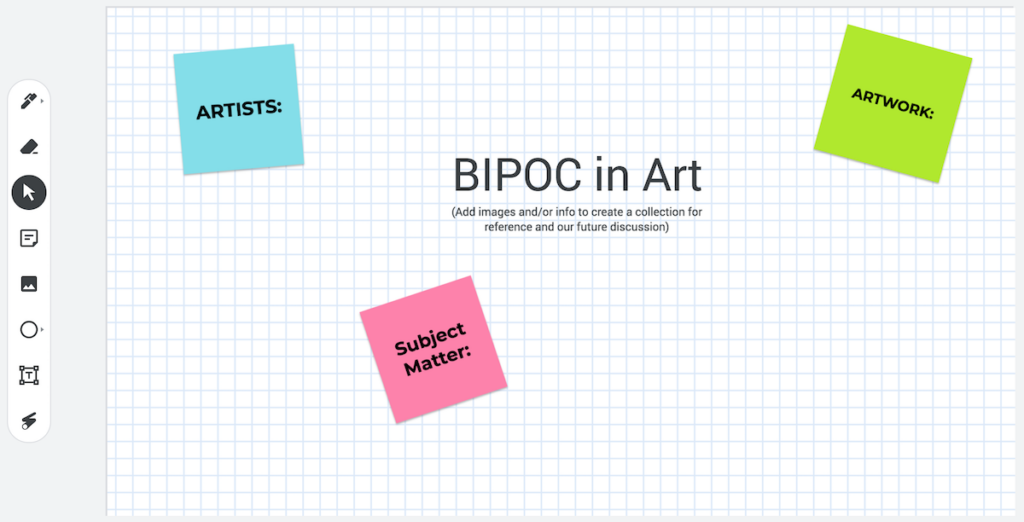
You can also use Google Slides to have each student fill a slide with their own ideas and to create a larger resource for all students to review. Google Jamboard is a lesser-known program and serves as a digital whiteboard for collaboration. Students can work together to add type, images, sticky notes, and manipulate everything with the freedom and flexibility of a whiteboard.
Return to Learn with The Art of Education University
Google programs do require a Google account and are free for use. Settings can be configured for anyone, including non-Google users, to access the files through a browser.
4. Stormboard
Stormboard is one of the most extensive programs and offers several tools and functions to meet a variety of needs. The provided templates can be used to teach your students several problem-solving and planning processes, like design thinking. After setting up your board, students can participate by adding their contributions to sticky notes and placing them in the desired spot.
These can then be moved around on the board as needed, which is helpful in the planning process. The layout is organized, and the tools are intuitive. Student entries can also include images, videos, and files. Stormboard is recommended for upper-level students.
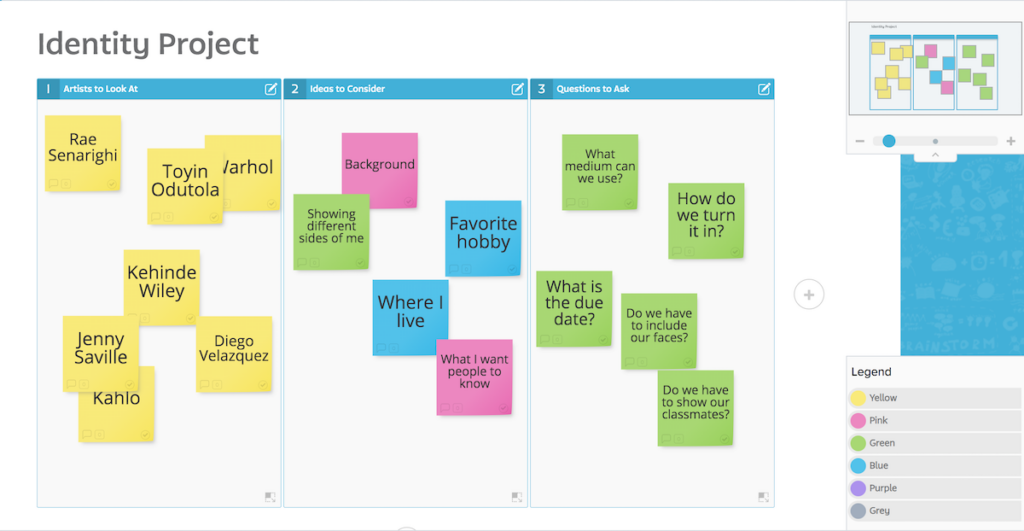
Brainstorming and ideation are best in a collaborative environment where students can build on each other’s ideas. These important steps in the artistic process can still happen online with the right tools. Consider your students’ ability to navigate technology, the resources available, and your own level of knowledge and comfort, to pick the best tool for you.
As is the case with any new program, it might take a little time on the front-end to learn how to use the tool. But in time, you’ll increase your toolbox and help students collaborate together even from a distance.
What other online programs can be used to share ideas?
What is the best way to teach students about new programs?
Magazine articles and podcasts are opinions of professional education contributors and do not necessarily represent the position of the Art of Education University (AOEU) or its academic offerings. Contributors use terms in the way they are most often talked about in the scope of their educational experiences.