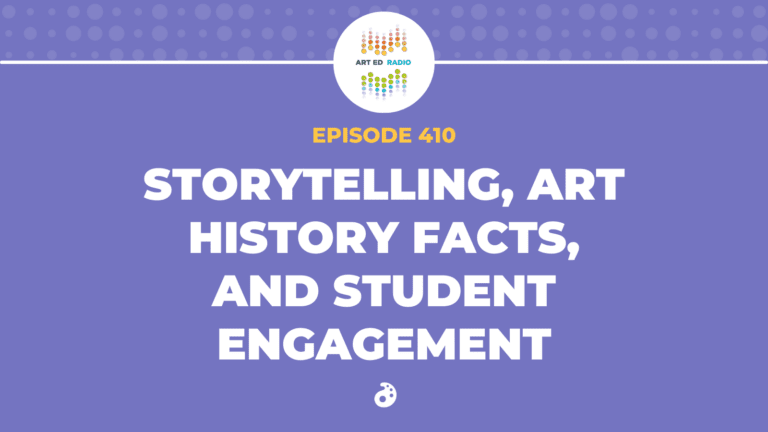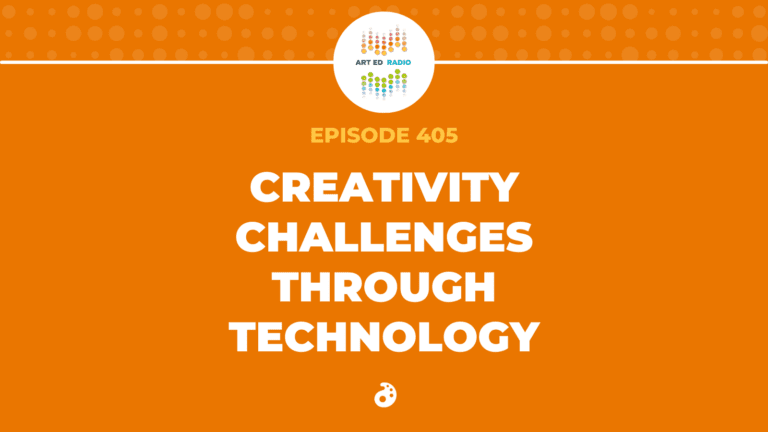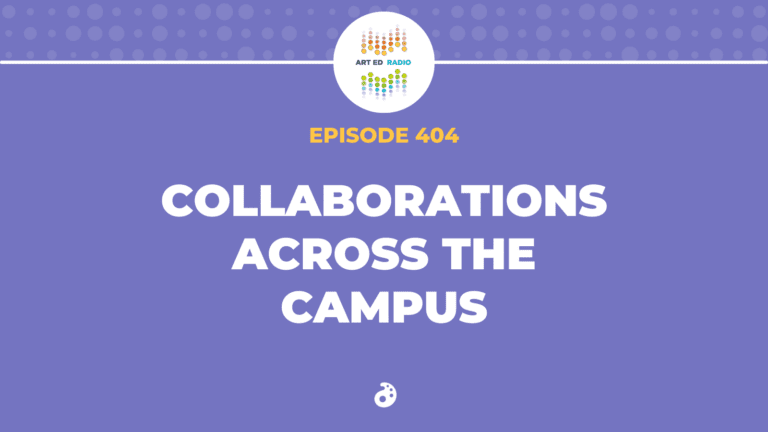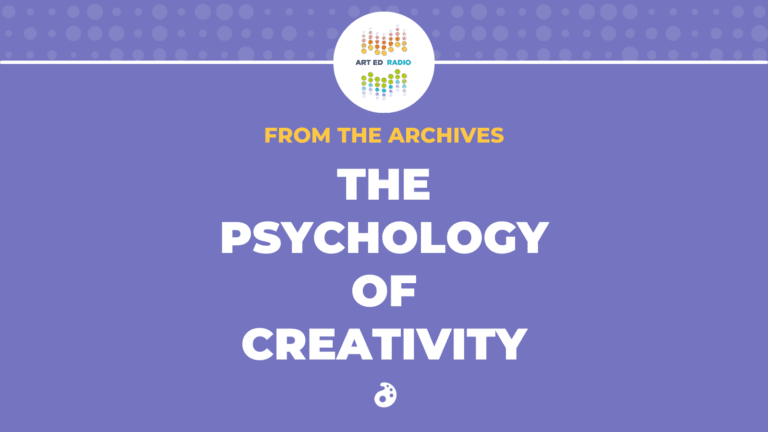Every teacher has a medium that they aren’t as comfortable with, or that they hesitate to use in their classroom. For many, that medium is technology. In this episode, Nic discusses how she utilizes technology in her art studio, including hardware and tools, her favorite apps, and how technology can enhance student learning. Full Episode Transcript Below.
Resources and Links
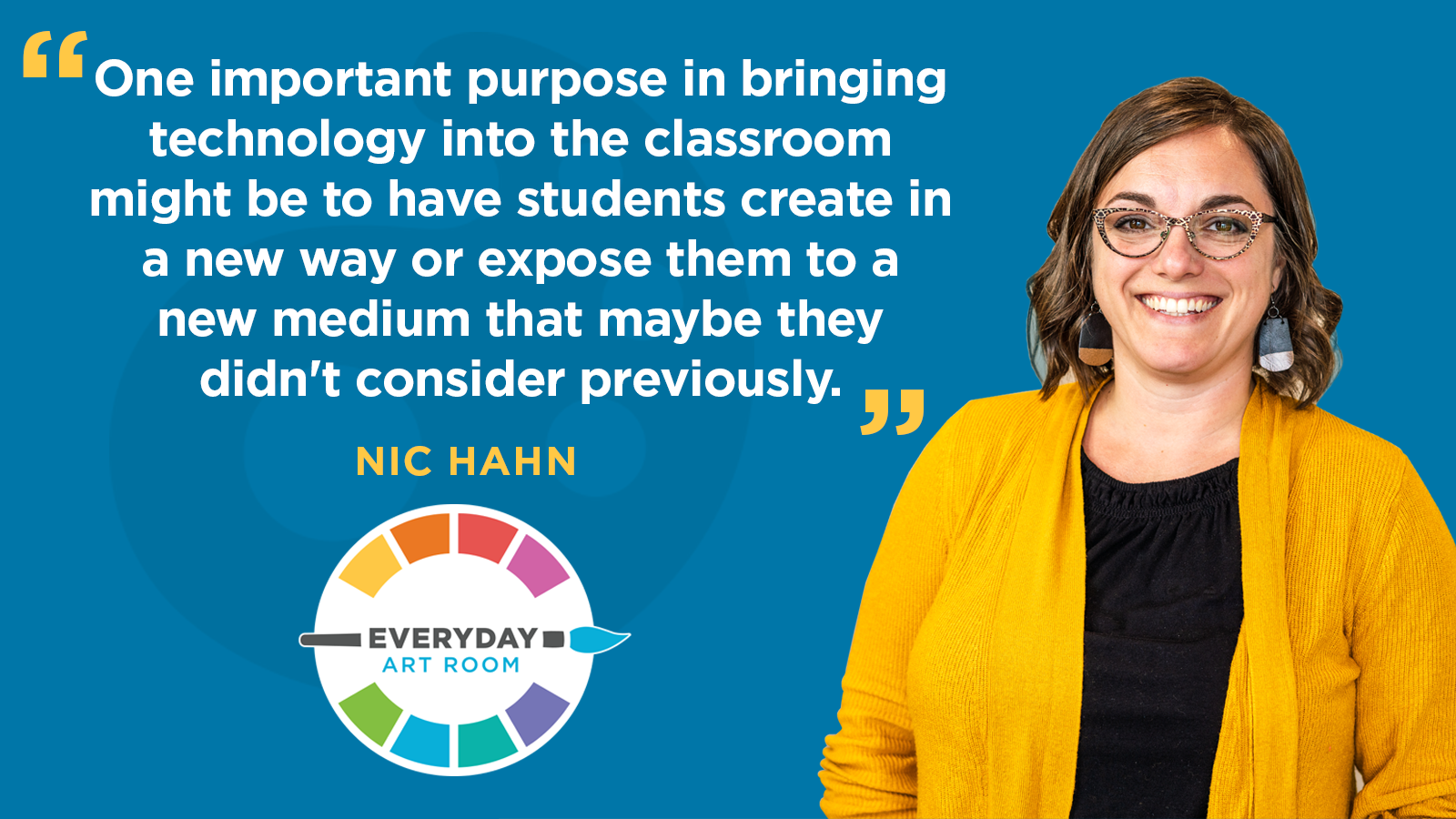
Transcript
Nic: I know a lot of us, even though we just practiced our little tails off using technology every day for distance learning, a lot of us did, I know a lot of us still are just a little bit shy to bring technology into our classroom. That’s an okay thing. It is hard sometimes, for some of us to bring pottery, clay, into our classroom because we just hate the mess. Or, we don’t want to print because, man, again that would probably be the mess as well. Technology can have that same uneasy feeling when we’re thinking about bringing it into our classroom. It might be because we don’t feel confident in it, but it also might be because we feel like it’s not a medium that really should fit into our classroom. I’m going to try very hard to explain to you why I feel technology is a very good fit for the art classroom, as young as kindergarten.
This is Nic Hahn, and this is Everyday Art Room.
When I got started with distance learning, I decided early on, and you might have heard me talk about this, especially if you went to Art Ed Now this last summer, you definitely heard me talk about careers in art. That is how I taught my students, as we did distance learning. I came up with this theme every single week, of a different career in art that we would study. Then, I would give them four choices within that idea, that concept.
So for the first, I’d say, three or four weeks, maybe even five, I tried to give choices that were definitely off the computer. Things that they had to get up from the computer, make with their hands, and create. That was really intentional, I wanted them to take a break from technology. I think that was a valid choice, but about week five, week six, I decided you know what, one of these choices, I guess we could use technology.
In my particular district, we were able to offer every family, not every student, who didn’t have a device, they could come in and rent a Chromebook for the period of distance learning. Actually, they got to keep them over the summer. I knew at the very base that every single one of my students had a device. I found out that these devices varied very much, but I thought I know that our school is providing Chromebooks, some I’m going to try to find a choice that they can use that Chromebook to create for. So I’m going to talk about our fashion design unit, when we got to that with distance learning, and the four choices that I gave the students to create from. You don’t have to write these down, I’ll include these in the links with this podcast.
The first one, and you guys might have seen this throughout social media, if not from me from other people, it was a negative space project. It was where you would take a piece of paper, cut out the shape of a shirt, or a dress, or pants. And then, you’d hold it up to objects on your wall, outside, maybe a plant, or hold it on top of scrapbook paper or some kind of design, maybe your newspaper. Wherever that negative space was, it was going to create the look of a new shirt or a new pair of pants. A lot of times, people would draw a head and arms and legs to that shirt, or they would find, from a magazine, a head and arms to put on that shirt. So, it was a new outfit for whatever character they decided. That was a physical, cut out and then go hunt for the pattern for the fashion design.
Another thing was this folding out person. You’ve seen it, it’s folding your piece of paper, and then cutting out a figure of a human. But, the hands are connected and the feet are connected. And then, when you open it up you have this accordion-style of maybe four, six different people holding onto hands. I taught my students … I found this archived in my YouTube channel, that I never had shared with anyone. I grabbed that and shared that, of how to make this holding hand human. Then, they were to go in and actually design clothing for each of their characters. That was choices number two.
Choice number four was dressing up, or making wearable art. So finding something in your house that makes you really feeling special, or feeling maybe based on a character from a movie. I had lots of students actually create wearable art, some hats and some jewelry that they made with objects that they had around the house. Wearable art, or fashion art.
Then, the last choice, and this was the first time that I brought technology in, was Google Drawing. Again, I knew that no matter what device they had, they were all using Google because we are a Google school. They were using Google Docs, they were using Google Slides, according to their classroom teachers. I knew that they had this experience. Plus, I also knew that my third, fourth, and fifth grade have used this in my classroom. So I had that base, I know they understand Google. Google Draw is one of the options within the Google suite, and Google Draw is just that. It’s a place where they can use simple lines, simple color to really explore how to draw digitally. It’s a limited program, for sure. It doesn’t have layers, there’s little manipulation, and that’s actually why I haven’t used it a ton in my classroom.
But, I chose to really dive in and learn it on my own. That was one of the greatest things with distance learning is … Okay, I want to take the time to learn Google Draw. Boom, I have the time to do that. It was great! So I did some exploring, and I actually found some little tricks. Again, go head and look at the links that I have provided with this document. There are quite a few tricks that you can use to make that simple program look somewhat advanced. So I did two tutorials, a basic one, a beginner one, and then a more advanced one, and I gave that as an option to students to create from, for their fashion week.
This is what I found. When I gave four choices, and I really thought one was cool and they’d all do this one, I was always wrong. It was almost always divided four ways, equal ways. It was amazing! So what I discovered is that there are some students that want to dress up, and dress up their little sisters and brothers, and take pictures of them, they want to have that fashion show. This actually happened to be shortly after the Easter holiday, and a lot of kids that had special outfits to wear for Easter didn’t get that opportunity to wear that out to church because there wasn’t gatherings happening because of the Coronavirus. So it was a really fun side note that I didn’t even expect, was that they got to show off their dress to someone. Many times, it was little girls showing off their dress.
The negative space one, oh my goodness, they took off. There was definitely one fourth of the kids that did that, and had a lot of fun with it. The paper folding, I had a ton of students that were really proud that they made it, and some that were quite funny because they’d share them. We were using SeeSaw, that they could share it with me, so I’d get to see them holding it up. There was one kiddo that was like, “Here’s my paper people. They got a little chunky.” So, they didn’t quite get that full cutout that they were hoping for. I even heard mom giggle in the background and say, “No! They’re just big boned!” It was cute.
So one, two, three. And then, our fourth option for Google Draw, one fourth of the kids, for sure, if not more, took part in the Google drawings. And, I even pushed my only third through fifth grade to take that option, but I had younger students jump on board and want to take that as well. So, my K, one, two, there was quite a few Google drawings from them as well. What I love about this is, because we’re a Google school, they all have access to this. They can use it with their other Google programs, so they can learn how to use Google Draw and then put it into a Google Doc or a Google Slide. I thought that was a really fun side effect, and I was surprised how many students who are sitting on their computer all the time, wanted to create using digitally.
A lot of times we think of digital art, or technology, as an evil. We, as art teachers, definitely see the positive of hands-on materials, making a mess, creating in a physical way. Absolutely, I’m with you. I’m with you! We definitely need to get our hands dirty on a regular basis, and our students need to do that, too. But, I look at technology as another medium. We want to expose our students to as many mediums as possible. We want to make sure that they know how to draw, that they have the exposure of painting. If we have a kiln, that they have clay. Or if we don’t have a kiln, we’re still trying to figure out some sculptural that they can make without the clay, or the firing clay. We want to make sure that they have exposure to as many different mediums as possible. So why isn’t technology in that category? It should be, and I think for many of you it is. But, if it isn’t, again, make that mind shift for yourself and say, “This is a medium that maybe my students should be exposed to.”
How do you decide what technologies you’re going to use in your classroom? Well, I’ve done this a couple of different ways. Most of the time, I guess what it’s come down to is there’s so many apps out there. So many apps, so many ways to create digitally, that I really had to focus in and ask myself, “What’s most important for me, as a teacher?” Well, I’ve decided that its important that what my students learn in my classroom, they can go home and do on their own. I know majority of them are not going to do that, but there’s going to be a handful that will go home and practice. So, what do I need them to have? I need them to have the access.
So I have used, most often, if not … It’s pretty rare that I use an app that we have to purchase. So I’m lucky, I think about the materials that I have. But, don’t stop listening right now, because I’m going to tell you some ideas I have for if you don’t have this beautiful setup that I do right now, currently. I have an iPad for every student, if I so choose. I share it with the other specialists, the music department and the phy-ed department. And then, media technology, they have their own set of iPads for their students. So I am super fortunate to have iPads. If I wanted to, I could checkout Chromebooks as well, for my students.
So I think about the device that I’m going to use with them, I think about the app that I’m going to use with them. Again, trying to make it free whenever possible so that they can have access to it at home. Then, I think about what our school is already involved with. So as I mentioned, we’re a Google school, so every kid has a Google account which gives them Slides, and Drawing, and Docs, amongst a lot of other really cool tools. So I can use any of the Google, I can use SeeSaw because my K, one, two, the hey use the app SeeSaw. There’s some drawing capabilities on SeeSaw, you can make a template for your students on SeeSaw. So I think, okay, that’s another aspect. Oh! And I use that a lot, for the artist statements.
So, if you don’t want to use technology for the making of your art, maybe consider using it for the reflection, the artist statement, the way to share it to the parents at home. SeeSaw is an amazing app to do that with.
Then, I know that because we’re a Google school, that they also have storage for digital artwork. We definitely document … Three, four, five, they document every piece of artwork, and a lot of their sketches in their sketchbooks, on a Chromebook or iPad, and put it into a Google folder that just simply is stated Art. This has been my practice for the past two years. My intention is to utilize those images in some way, maybe end of the year reflection. Unfortunately, I just haven’t had that option quite yet. One year, the devices weren’t available to me at the end of the school year. And then, this year, of course we were distance learning. So next year, big plans for some kind of overall reflection with all these pictures we’ve been collecting.
But, as far as projects or apps that I have taught my students, I will put all these in the notes. But, I use Brushes Redux. What I like about Brushes Redux is that it teaches a system. I guess I should have said that, for one of my other philosophies of using an app. I’m not teaching them an app, I’m teaching them a system. So the system that Brushes teaches is layers. If a student goes on to work with Photoshop later on, maybe Procreate, or any number of art programs out there that someone would use in the industry, you’re going to see the idea of layers. Brushes Redux has a simple setup, it is intuitive to a certain degree, once it’s taught to our students. It shows the idea of layers, and how that works. It’s free. So I know that it’s an app that some students are going to go home and actually put onto their devices and practice with.
I also do stop motion animation on a regular basis with my students. I use the app Stop Motion Studio, it’s my favorite app. It has a free version that gives you almost every capability that you’re going to need in the classroom. There is a purchased version, which allows you to put titles on, or sound effects. So there’s some fun capabilities with the paid version, but I only, in my classroom, use the free version. Again, to allow my students to have those experiences, go home, practice at home. I know that this works, because I have had parents, well, just curse me out in the parking lot, because their like, “You’re the art teacher? The reason that my devices are all dead at home is because of you. My kids keep making these stop motion animations, and then they don’t charge the device later on.” That’s a win for the art teacher, let me tell you that.
Another app that I have on my iPads is Pottery. It is a really, really engaging and maybe meditative app that I just love to offer to my students. I only keep this as a special app. So we don’t use it for more than 10 minutes at a time, it’s usually at the end of class. Some students are still cleaning up. If you’re done cleaning up and you’ve accomplished your job, you can go to the carpet and play Pottery. There is two versions with that one as well. The free version is just as fun, you get a little bit more capabilities with the paid version, and less advertisements. But, if you don’t have the money, Pottery is so engaging, my students absolutely love that one.
So that is what I’ve limited myself to. Google Draw, Brushes Redux, Stop Motion Animation, and Pottery. I do not teach this to every grade level. You know what? I may take that back. I do teach this to every grade level, but not for a very extended period of time. So we are using technology, kindergarten through fifth grade, but I definitely limit the hands-on time with the devices to my younger students. They might to an art reflection, or they might do a photo of their art, but it’s pretty limited with how much time they spend on the device. I’m working on physical skills with them, and then the older that they get, the fourth and fifth grade, we might do a whole unit on creating a stop motion animation in a collaborative way. So it might last for two or three weeks of their art curriculum.
If you are thinking right now, wow, that sounds amazing, but you have a really good setup. You’re right, I really have pushed hard to have the setup that I have. But, I had to prove why I wanted and what I was planning on doing before I got that. So I did things like this. In the past, when I did not have the devices, and we’re talking … I’ve been interested in this my whole teaching career, so let’s go back 15 years ago. None of us, nobody had iPads for every student. My goodness, that was unheard of. Maybe iPads weren’t even a thing, I don’t know. But, I knew that I wanted technology introduced to my students in some way.
So I decided to write a grant. Through my state, there’s a place called The Perpich Center for Arts, and they had grants. I wrote in and I said, “Hey, I’d like to do stop motion animation with my students.” At that time, I did receive the grant, and I had this amazing teacher come in. He taught the kids how to do stop motion animation using old school tripods, and some … I think they were called flip cameras. I don’t know, flip cameras, I think. They were archaic. I mean, truly, truly basic. But, basically stop motion animation is just taking still images, putting them together, and creating motion through the speed of the images coming together. We could do that, it just took seven hours to make it. So the kids would take all the pictures, or they’d be part of the motion, and then we would go on the backend and put it all together on iMovie, and do a lot of editing on our part, this teacher that came in and myself.
But, what I was doing was trying to teach myself how to use the devices properly, how to introduce technology to my students. I did that my bringing in someone. I didn’t have the devices, so I asked someone who did. I didn’t have the knowledge to know how to teach technology in my classroom at that time, so I brought someone who did. Then, I helped out, to learn and build my confidence. I would highly recommend anyone to do that same thing. I have told you that I try to do things that kids can do in their own home. I come from a fairly affluent community where most students have some kind of device at home, so it works out for me.
You might be thinking, “But my community that I work in does not have that option.” That is exactly why you should be providing some of that in your classroom. Write that grant, get someone in to teach them and expose them to this medium of technology to create art. They need to have that exposure because there’s going to be one kid in there that’s going to grow up and go, “You know what? I really enjoyed that unit, I’m going to become a graphic designer.”
So your whole purpose in bringing technology into the classroom might be to have them create outside of classroom as a student right now, or it might be to expose them to a new medium that maybe they didn’t consider previously.
The Art of Education has some PRO packs, that are just based on technology, how to incorporate technology into your classroom. I know that I did a PRO pack a long time ago, it seems like, on stop motion animation. I’ve also done some stop motion animation and technology-based lessons that are in the flex plan as well. So jump on, and see the … I’m going to push PRO for this one. This is a great place to find professional development for whatever you’re lacking. PRO has every medium that you could imagine and every subject you can imagine. But, if you’re feeling weak in, let’s say, even watercolors, or you’re feeling weak in introducing printmaking to your students, there’s a PRO pack for you. Even if you just buy it for a month and binge on every PRO pack that we have, you’re going to get just a ton of content that will expose you, and therefore expose your students, to more mediums.
Magazine articles and podcasts are opinions of professional education contributors and do not necessarily represent the position of the Art of Education University (AOEU) or its academic offerings. Contributors use terms in the way they are most often talked about in the scope of their educational experiences.