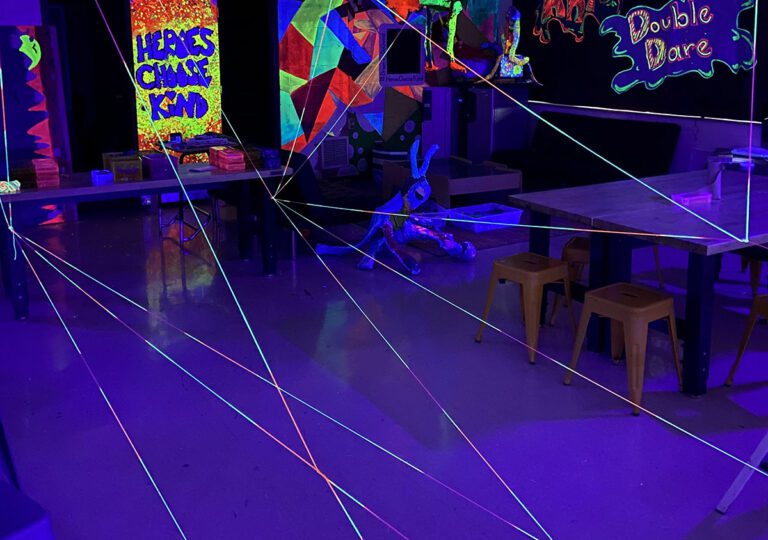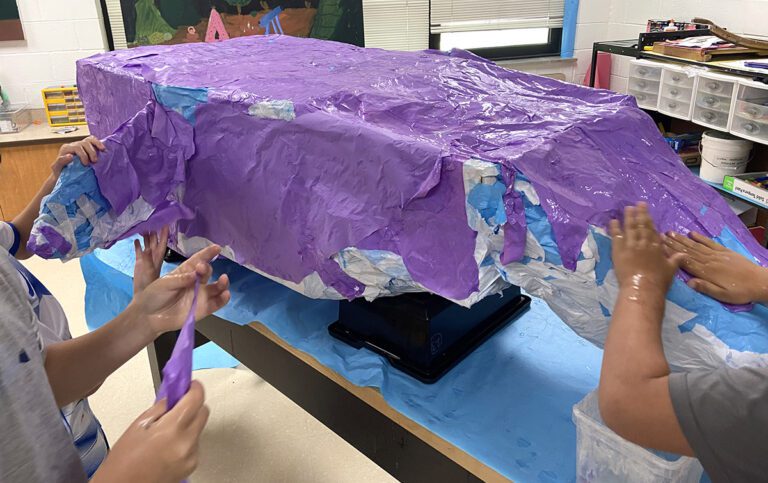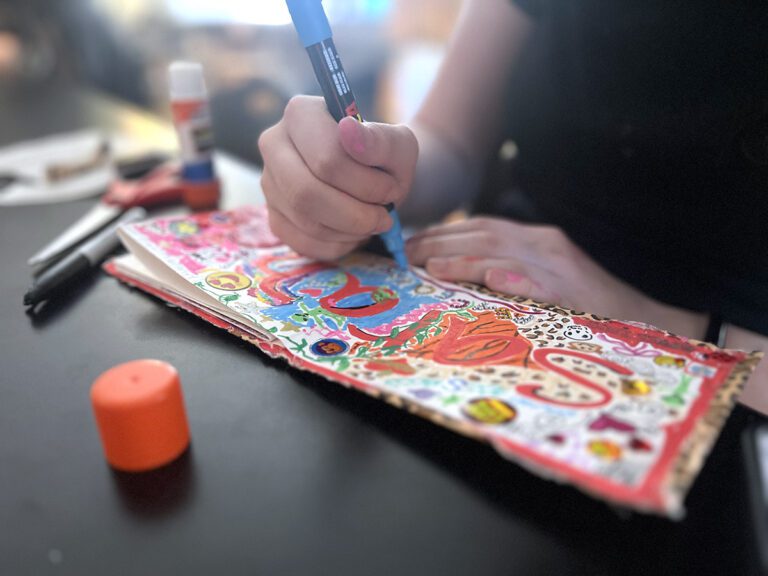There’s something about taking 30 elementary students to the computer lab that can be utterly terrifying. Logging in, getting everyone to the right websites, and finding programs that are easy-to-understand, even for non-readers, seems like an almost insurmountable task. However, it can be done! With a few tips and tricks and some easy-to-use, free programs, you can be well on your way to an enjoyable time in the lab. Here’s how.
5 Things to Do Before You Set Foot in the Lab

1.Try the program out yourself.
There’s nothing worse than getting to the computer lab only to find the program you want to use is blocked. Keep in mind sometimes students cannot access everything teachers can. Log in as a student in the specific computer lab you will use to make sure students will have access to the program.
2. Front-load the trip and set expectations early.
Springing a surprise computer lab visit on young students is sure to cause chaos. You’ll have kids screaming and shouting like they just won a truckload of cupcakes. They’ll be trying to decide who to sit next to and squealing about what games they’ll play.
At least the week before, let students know that you’ll be taking them to the computer lab to learn. Tell students about the program you’ll be using and how it relates to what they’re doing in the art room. If you’re taking them to the lab as a reward or for an “art party,” be sure to explain that there will be a list of art-related programs from which to choose.
If you will be assigning seats, tell them now. Having expectations up front will save you loads of trouble down the road.
3. Go over the computer lab rules.
Be proactive about how your students should behave in the computer lab. Go over any special rules such as using quiet voices and leaving water bottles behind. It’s likely your students have been to the lab before, so ask them to tell you what the rules are as a way of reviewing.
4. Preview the program with students.
If you have a projector or interactive whiteboard, show the students what they will be doing in the lab. Make sure you tell students if they will be able to save their projects or not. If students are unable to save their projects, frame the time as a fun session practicing new skills. Going through everything upfront will allow you to get away with just a quick review on computer lab day.
5. Enlist some help.
Ask your tech specialist or library media specialist for some help in setting up the lab. They may be able to log students in, create a shortcut for the program you’re using, or even stay in the lab as an extra set of hands. It never hurts to ask!
On Lab Day
On lab day, start with students in the art room. Briefly, review the program you’ll be using before lining up to go. Giving directions in the art room allows students to get right to work once they are in the lab. If you’re looking for some programs to try, check out the suggestions below.
7 Free Computer Programs for Elementary Students
1. Crayola Digi-Color
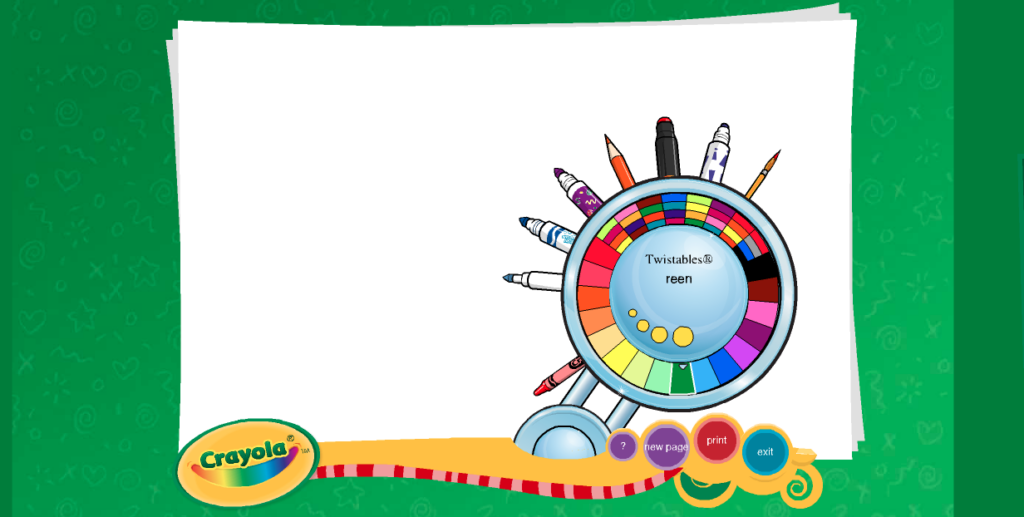
Crayola has put together a fun way to introduce students to creating digital art–Crayola Digi-Color! Young students will have fun learning to switch between different tools and adjusting the size and colors of those tools. This is perfect for very young students as the options are engaging but limited.
2. Toy Theater: Stop-Motion Animation
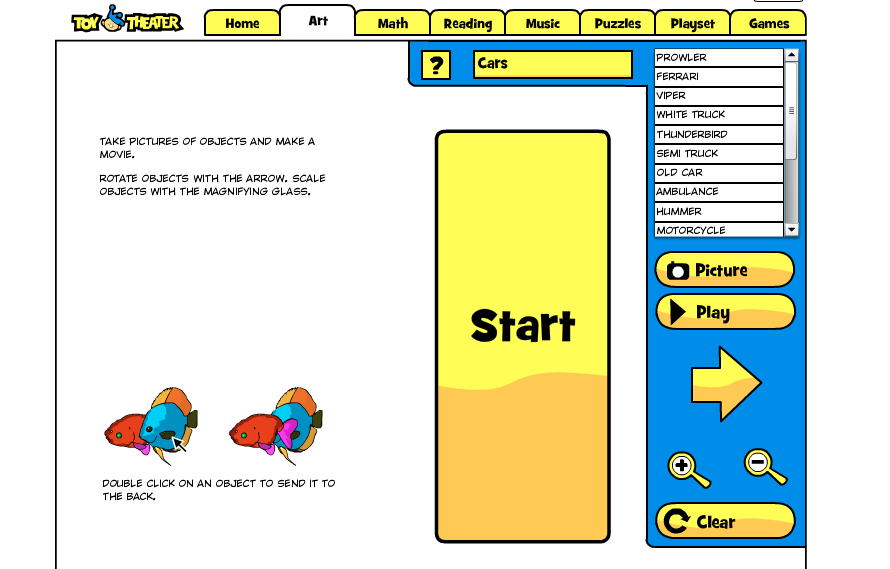
Toy Theater has many different art-related activities, but one of the best is the stop-motion animation tool. This simple program allows students to see how stop motion films are made. Students drag images around the screen while “taking photos.” Then, they can press the play button to see their film in action. This would be a great activity to do before getting out real cameras and supplies in your art room.
3. Getty Games
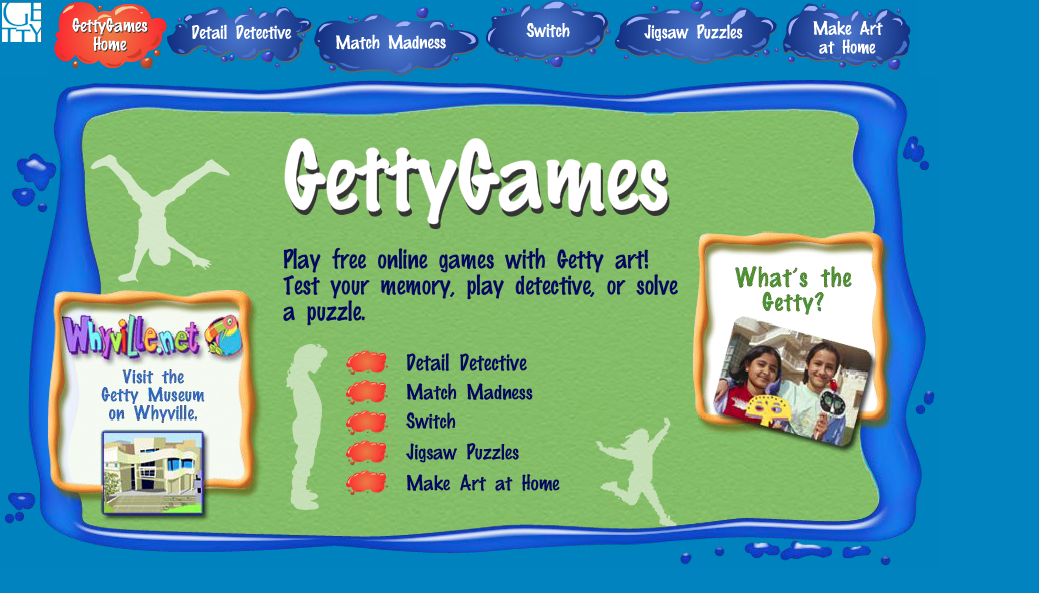
The Getty Museum has an interactive section just for kids. There, you’ll find two fun choices to help students hone their observation skills.
In Detail Detective, students must find the part of the painting that matches the whole.
In Switch, students must find what is different between the two photos.
These activities would be fun to try before a lesson on observational drawing.
4. NGAkids Art Zone
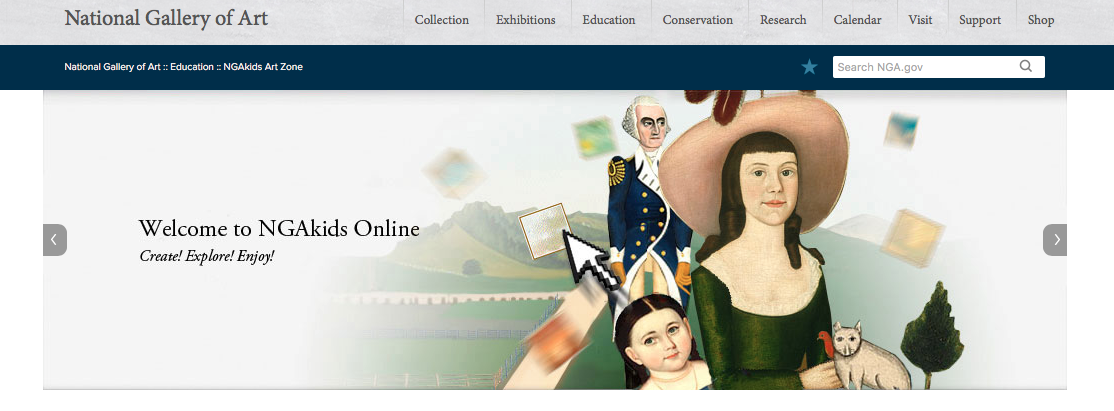
The National Gallery of Art has put together an amazing list of computer programs for kids. Have students explore the art of arranging a still life, play around with digital collage materials, try their hand at digital photo editing, and more!
5. Bomomo
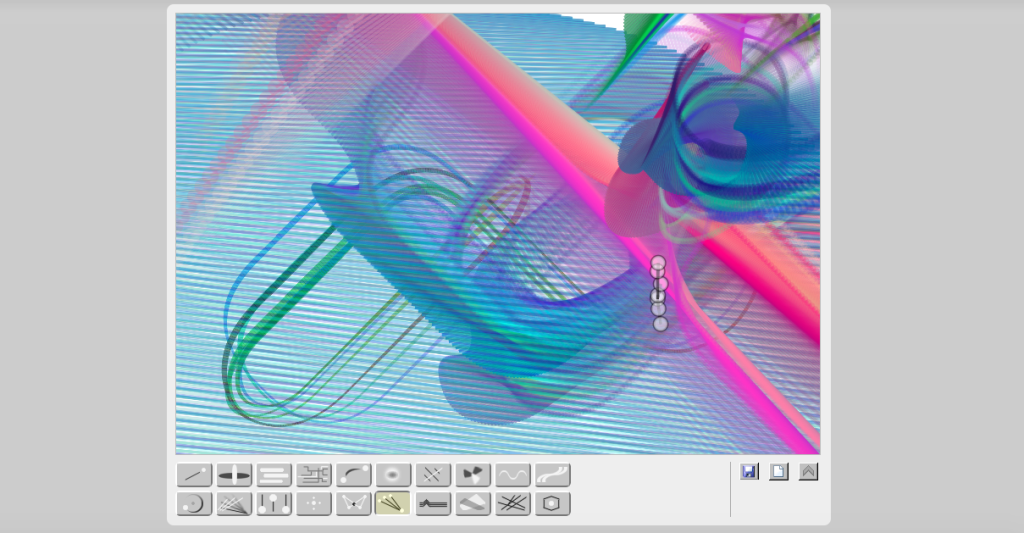
Bomomo is a fun little program that is sure to delight your students. Students choose from different “brushes” which they can drag around the screen using the mouse. Each brush varies in color and size while moving, creating beautiful, abstract designs.
6. Picasso Head
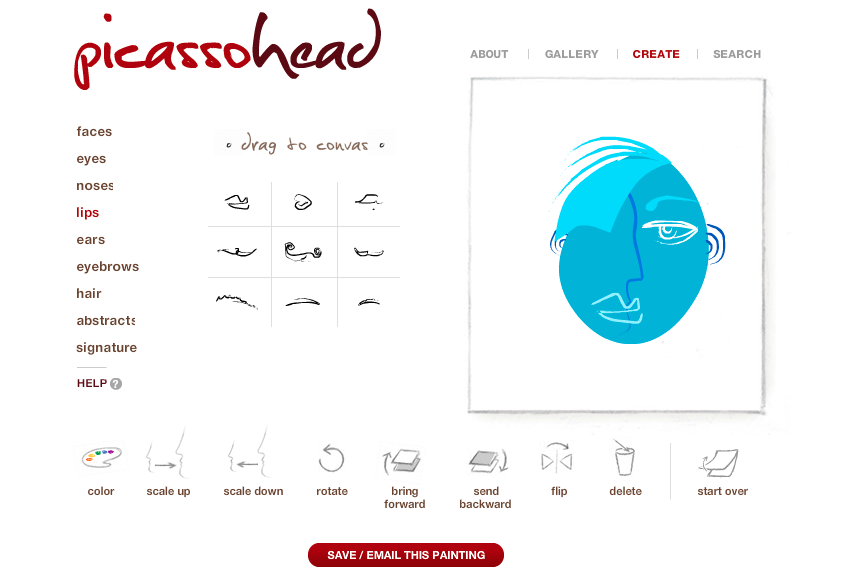
Picasso Head is a fun way to introduce students to the concept of a cubist portrait. It’s also a nice way to introduce students to creating digital art as they can drag, drop, re-size, and rotate images. This program would be fun to use at the beginning or end of a lesson about Picasso, or even as a way to loosen students up before drawing more traditional portraits.
Wrapping Up
If you are having students save or print their work, make sure you have figured out a system so you know whose piece belongs to whom. Some programs allow students to add their names while others don’t. You may have to get creative! Remember to leave plenty of time for tasks like logging out and lining up. You may want to ask the classroom teacher to pick up the students right from the lab so you don’t have to spend time walking back to the art room. Finally, make sure the lab is exactly as you found so it will be ready for the next group of students.
Hopefully, with these tips under your belt, taking elementary students to the lab won’t seem like such a chore!
What are your tips for taking younger students to the computer lab?
Are there any other programs you would add to the list?
Magazine articles and podcasts are opinions of professional education contributors and do not necessarily represent the position of the Art of Education University (AOEU) or its academic offerings. Contributors use terms in the way they are most often talked about in the scope of their educational experiences.